Problème Scala rider Q1 teamset, problème de communication.
-
Contenu similaire
-
- 16 réponses
- 17 441 vues
-
- 14 réponses
- 4 399 vues
-
- 8 réponses
- 2 148 vues
-
- 10 réponses
- 3 234 vues
-
- 3 réponses
- 2 679 vues
-



Messages recommandés
Rejoindre la conversation
Vous pouvez publier maintenant et vous inscrire plus tard. Si vous avez un compte, connectez-vous maintenant pour publier avec votre compte.